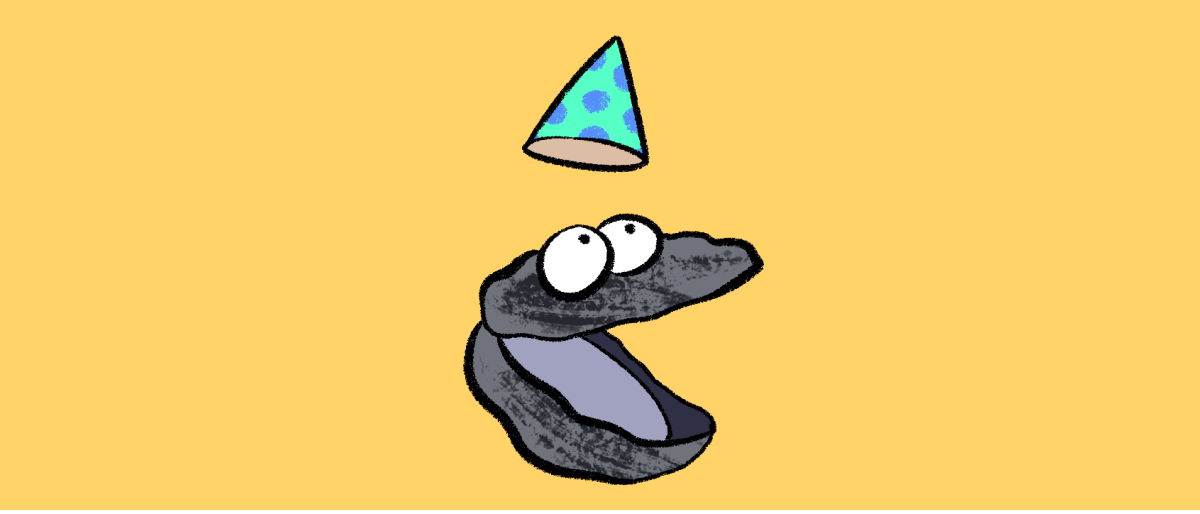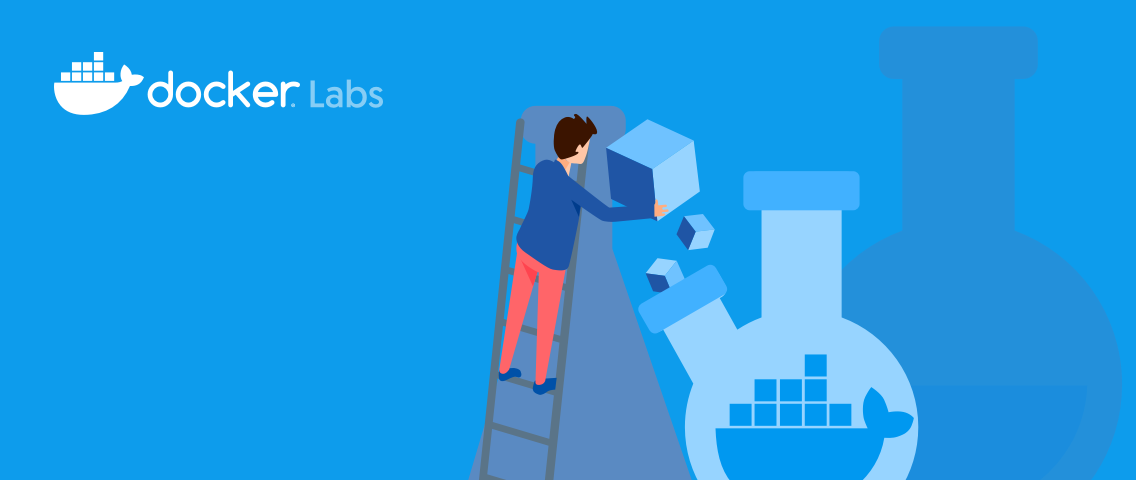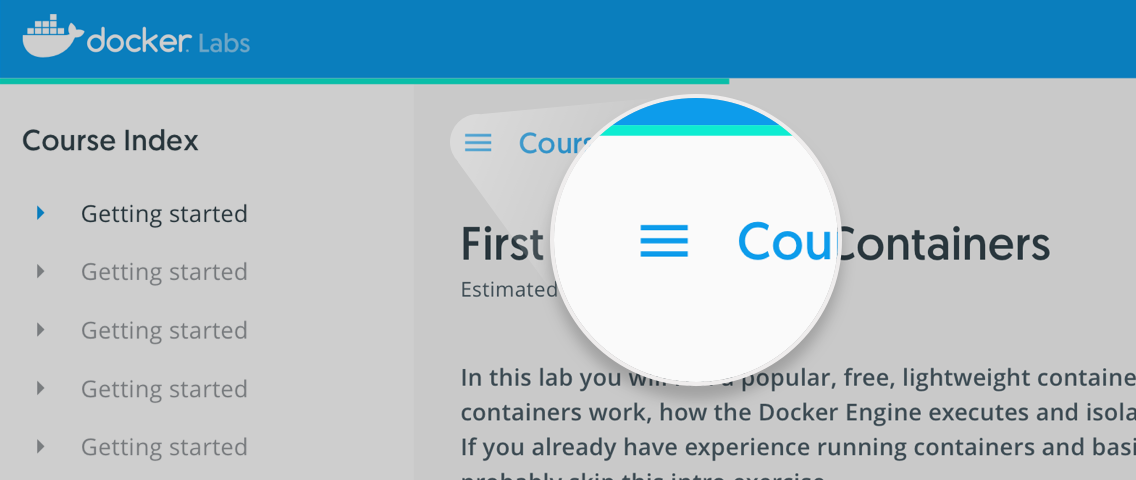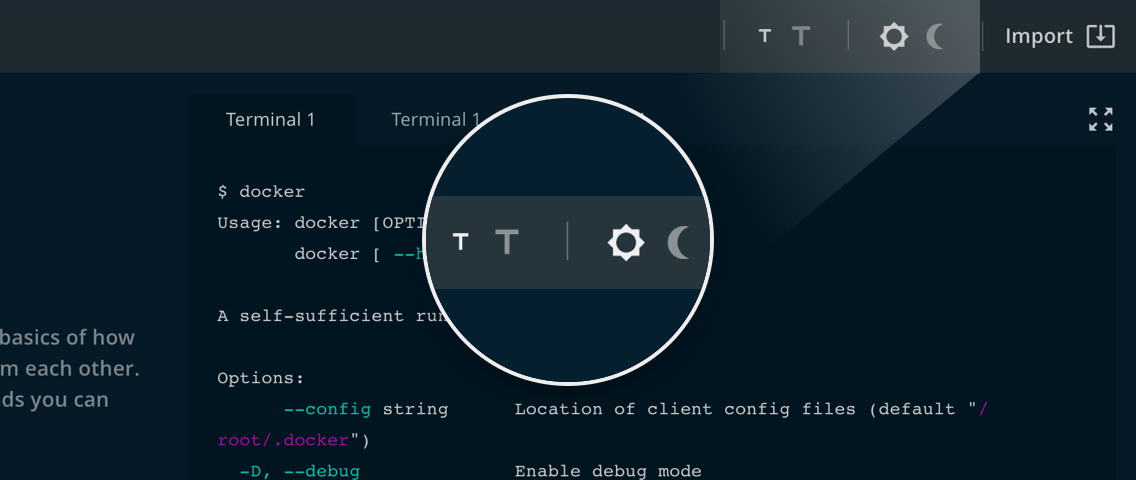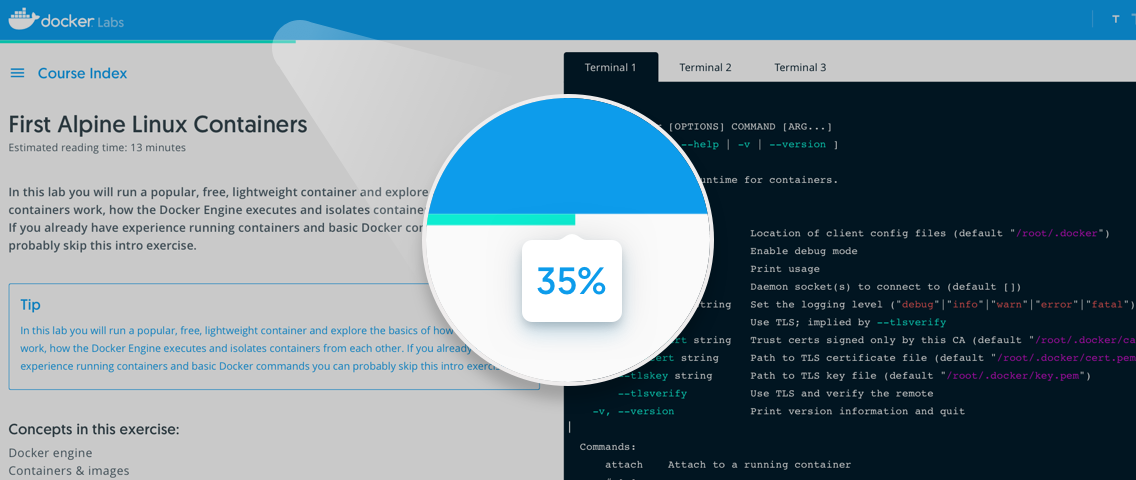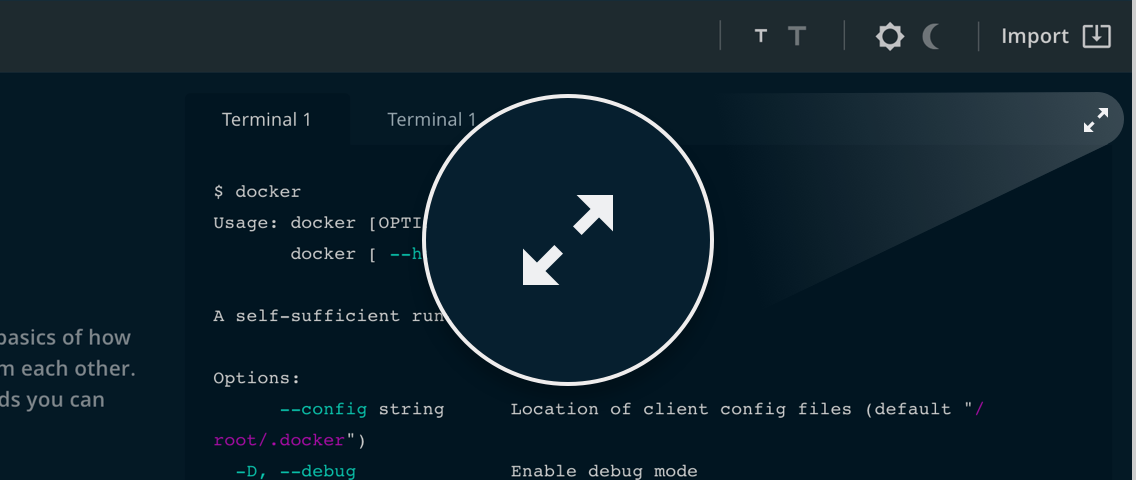In this tutorial we will learn how to create smaller images by separating the build environment from the runtime environment.
Setting up the environment
To demonstrate the difference between the build environment and the runtime environment, we will use a hello world program written in Java. The following command create HelloWorld.java which we will use throughout this tutorial:
cat >HelloWorld.java <<EOF
class HelloWorld {
public static void main(String[] a) {
System.out.println("Hello world!");
}
}
EOF
Mixing build and runtime environments
The straight forward way of building and packaging the Java program is by using the Java Development Kit (JDK). Consider the following Dockerfile:
cat >Dockerfile <<EOF
FROM openjdk:11-jdk
COPY HelloWorld.java .
RUN javac HelloWorld.java
CMD java HelloWorld
EOF
When building it, the resulting image will contain the JDK, the source code and the compiled hello world program:
docker image build --tag helloworld:huge .
Although it produces the correct output…
docker container run helloworld:huge
…it is much to large because running the compiled program only requires the Java Runtime Environment (JRE) which is much smaller then the JDK. In addition, it is not necessary to ship the source code to execute the program.
In the end, the resulting image will be north of 600MB:
docker image ls
Separate environments for build and runtime
Separating the build environment allows for much smaller images because the runtime environment usually required much less space.
The following command will build our hello world program and place the compiled binary HelloWorld.class next to the source code:
docker container run --volume $PWD:/src --workdir /src openjdk:11-jdk javac *.java
Using a simplified Dockerfile, the compiled program is added to the JRE image of OpenJDK:
cat >Dockerfile <<EOF
FROM openjdk:11-jre
COPY HelloWorld.class .
CMD java HelloWorld
EOF
This time, the resulting image will not contain the source code…
docker image build --tag helloworld:run .
…still produce the same output…
docker container run helloworld:run
…and stay below 300MB in size:
docker image ls
Enter multi-stage builds
We can also combine the above approach of builing the program using the JDK and packaging it using the JRE in a single Dockerfile using the multi-stage build feature.
Each stage begins with a FROM statement and is named using the AS keyword. When building such a multi-stage Dockerfile, only the last stage describes the final image and its contents.
The following Dockerfile describes a multi-stage build for the hello world program used above:
cat >Dockerfile <<EOF
FROM openjdk:11-jdk AS build
COPY HelloWorld.java .
RUN javac HelloWorld.java
FROM openjdk:11-jre AS run
COPY --from=build HelloWorld.class .
CMD java HelloWorld
EOF
Using the above example, building the Java program is performed in the first stage using the JDK image. The second (and last) stage is based on the JRE image and copies the compiled program from the first stage. Note the new syntax for the COPY statement where it takes a parameter called --from specifying the build stage to copy from.
Building the image looks very similar to the well-known process:
docker image build --tag helloworld:small .
The resulting image will work as expected…
docker container run helloworld:small
…but have the same small size as above:
docker image ls
Quiz
Which stagement starts a new stage in a Dockerfile? Select only one
- ( ) RUN
- ( ) –from
- (x) FROM
- ( ) COPY
What is the output of the Java program? Select only one option
- ( ) Hello world
- ( ) Hello world.
- (x) Hello world!